Authentication
To authenticate, provide a valid Bearer token in theAuthorization header of your requests. You can generate API tokens in the Data Wizard backend under “Settings” > “Personal Access Tokens”.
1
Generate a Personal Access Token
Log in to your Data Wizard backend and navigate to the “Personal API Tokens” page under “Settings”. Generate a new API token and save it securely.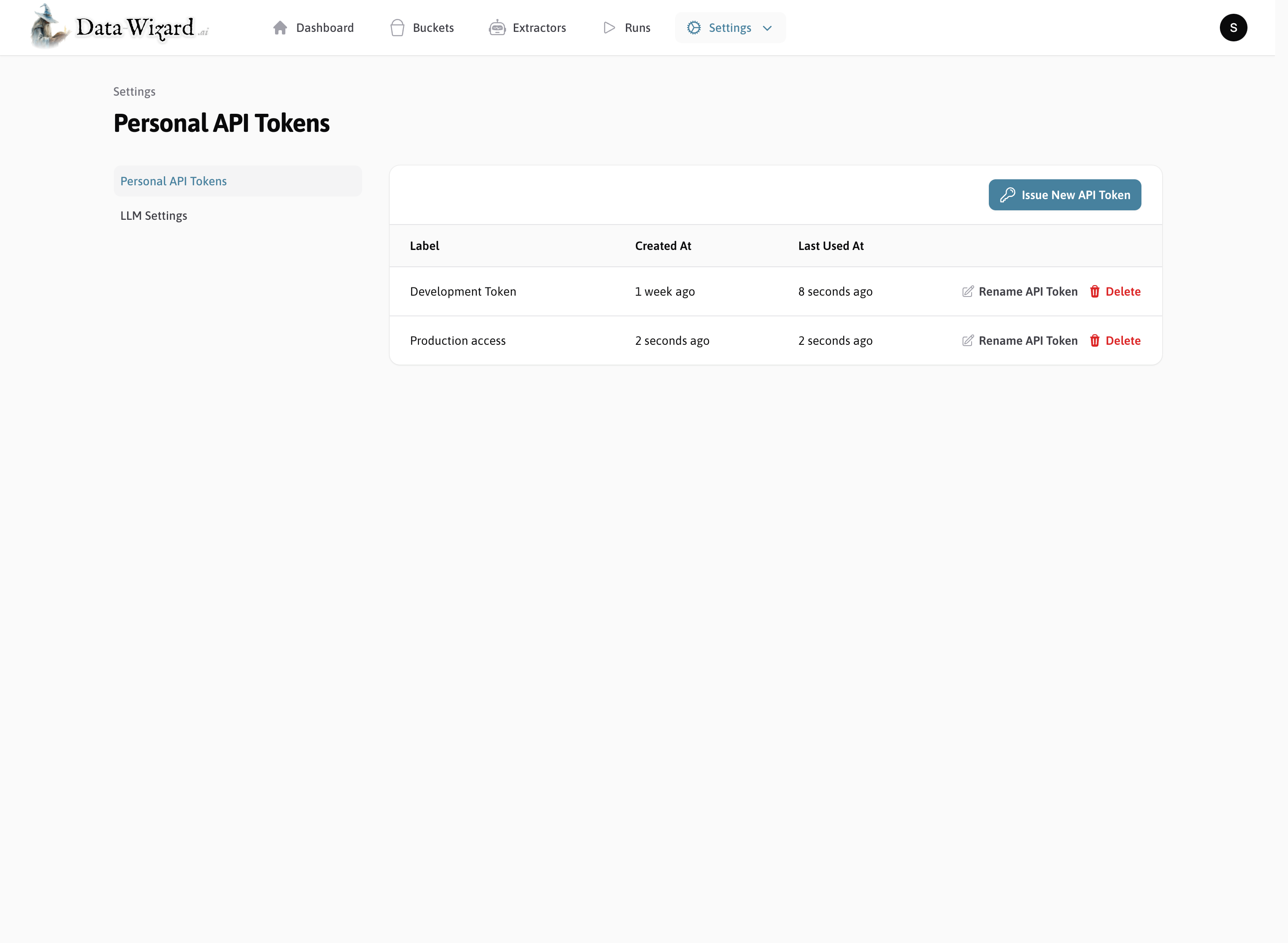
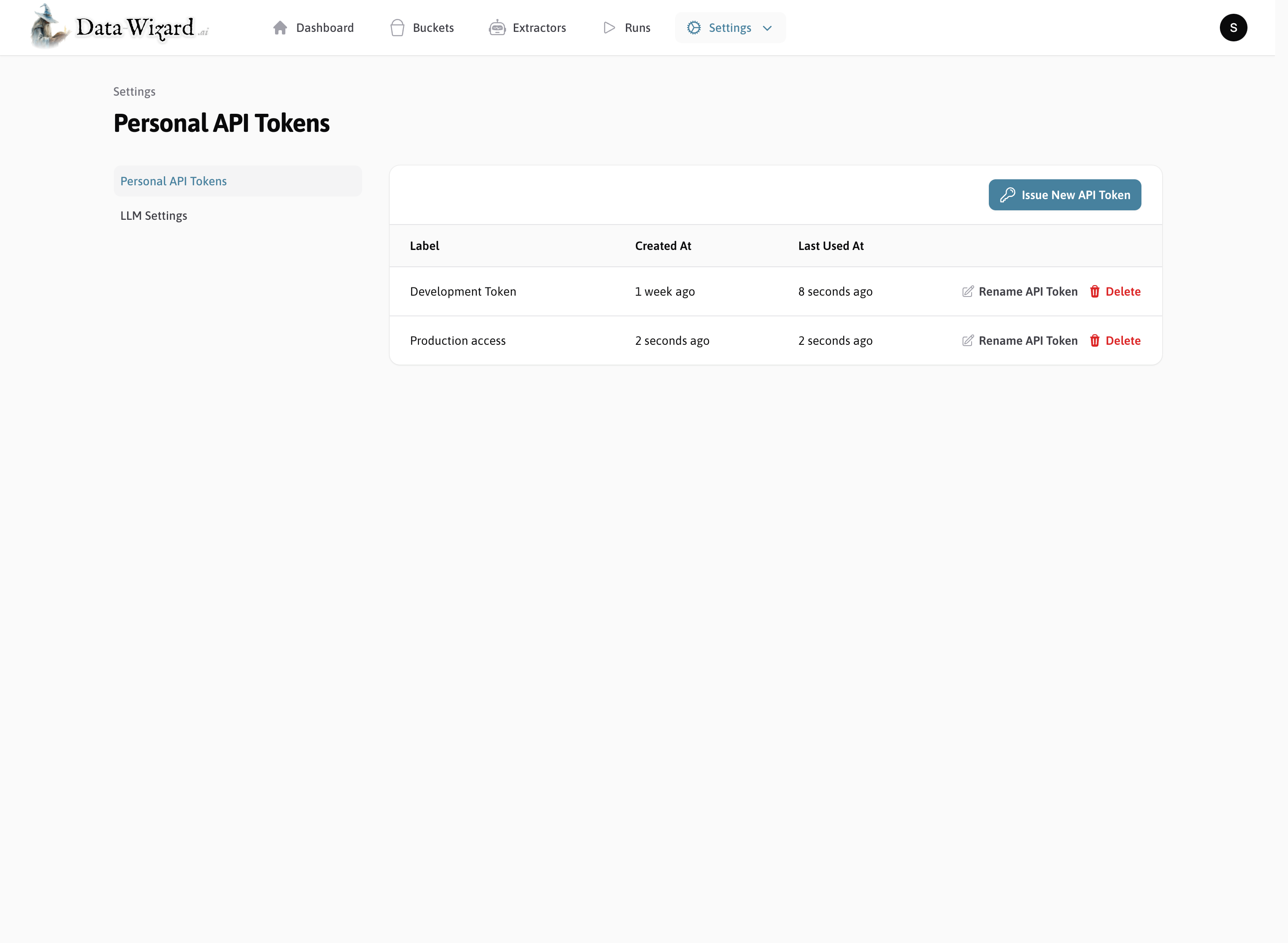
2
Include Bearer Token in HTTP Requests
When making API requests, include your API token in the
Authorization header as a Bearer token:3
Explore the API
Use the interactive API documentation to explore available endpoints and test requests directly in your browser.
Interactive API Documentation
Explore the API endpoints and test requests directly in the interactive API documentation.
API Reference
Read the full HTTP API reference for Data Wizard, including available endpoints and request/response schemas.
Buckets:
Extractors:
Extraction Runs:
Buckets:
POST /api/buckets: Create a new Extraction Bucket.GET /api/buckets: List all Extraction Buckets.GET /api/buckets/{id}: Retrieve a specific Extraction Bucket.DELETE /api/buckets/{id}: Delete an Extraction Bucket.
Extractors:
POST /api/saved_extractors: Create a new Extractor (SavedExtractor).GET /api/saved_extractors: List all Extractors.GET /api/saved_extractors/{id}: Retrieve a specific Extractor.PUT /api/saved_extractors/{id}: Update an Extractor.DELETE /api/saved_extractors/{id}: Delete an Extractor.
Extraction Runs:
POST /api/extraction_runs: Start a new Extraction Run.GET /api/extraction_runs: List all Extraction Runs.GET /api/extraction_runs/{id}: Retrieve a specific Extraction Run.GET /api/extraction_runs/{id}/results: Retrieve results of an Extraction Run.
Endpoints
REST API
The primary way to interact with Data Wizard programmatically is through the REST API. The REST API provides endpoints for managing Extraction Buckets, Extractors, and Extraction Runs.Read the HTTP API Reference
Buckets:
POST /api/buckets: Create a new Extraction Bucket.GET /api/buckets: List all Extraction Buckets.GET /api/buckets/{id}: Retrieve a specific Extraction Bucket.DELETE /api/buckets/{id}: Delete an Extraction Bucket.
Extractors:
POST /api/saved_extractors: Create a new Extractor (SavedExtractor).GET /api/saved_extractors: List all Extractors.GET /api/saved_extractors/{id}: Retrieve a specific Extractor.PUT /api/saved_extractors/{id}: Update an Extractor.DELETE /api/saved_extractors/{id}: Delete an Extractor.
Extraction Runs:
POST /api/extraction_runs: Start a new Extraction Run.GET /api/extraction_runs: List all Extraction Runs.GET /api/extraction_runs/{id}: Retrieve a specific Extraction Run.GET /api/extraction_runs/{id}/results: Retrieve results of an Extraction Run.
Try the API in the playground
Explore the API endpoints and test requests directly in the interactive API documentation.
GraphQL API
Data Wizard also exposes a GraphQL endpoint for more flexible data querying. This is automatically generated using API Platform, which provides a powerful and extensible GraphQL API based on the REST API.-
GraphQL Endpoint URL:
https://YOUR_DATA_WIZARD_URL/api/graphql - GraphQL Queries: GraphQL allows you to specify exactly the data you need in your queries, reducing over-fetching and improving efficiency.
Programmatic Data Extraction Workflow
Using the HTTP or GraphQL API, you can automate your data extraction workflow:1
Create a Bucket
Create a new bucket and embed or redirect users to upload files using the embeddable URL of the bucket.
2
Redirect User to extractor URL or embed the iFrame
Redirect users to the extractor URL or embed the iFrame in your application to allow users to configure and run the extractor.The user will then be walked through the steps of uploading files and can edit and download the extracted data.
3
(Alternatively) Upload some files using the HTTP API and begin
Use the HTTP API to upload files directly to a bucket and start an Extraction Run programmatically.
4
Receive Webhooks for progress updates
You can configure webhooks in the extractor to receive progress updates and results of the Extraction Run.Alternatively, you can also regularly poll the API for updates.
5
Retrieve Results 🪄
Once the Extraction Run is complete, retrieve the extracted data in JSON, XML, or CSV format using the API.You will also be notified via webhook if you have configured one.
Next Steps
Learn how to extract some data
Step by step guide to extract data from documents using Data Wizard.
